Installation Issues
CUDA Toolkit Not Found
Problem: RightNow AI can’t detect your CUDA installation. Solutions:- Verify CUDA Toolkit 11.0-12.5 is installed (not just runtime)
- Check installation path:
- Windows:
C:\Program Files\NVIDIA GPU Computing Toolkit\CUDA\v12.x - Linux:
/usr/local/cudaor/opt/cuda
- Windows:
- Add CUDA bin directory to system PATH
- Restart RightNow AI after installation
NCU Profiling Permission Denied
- Windows
- Linux
UAC Elevation: Allow RightNow AI to run as administrator when prompted.Manual Registry Fix:
AI Provider Issues
OpenRouter API Key Not Working
Problem: “Invalid API key” or connection errors. Solutions:- Verify API key at openrouter.ai/settings/keys
- Check for extra spaces or special characters
- Ensure account has credits/payment method
- Test connection in Settings → AI Providers
Local Models Not Responding
Problem: Ollama/vLLM/LM Studio not working. Solutions:- Ollama: Verify service is running:
ollama list - vLLM: Check server endpoint is accessible
- LM Studio: Ensure local server is started and model loaded
- Verify firewall isn’t blocking local connections
Profiling Issues
Kernels Not Profiling
Problem: ▶️ buttons don’t work or no metrics shown. Solutions:- Ensure kernel contains
__global__functions - Check CUDA code compiles successfully with
nvcc - Verify GPU supports compute capability 3.5+
- Close other GPU-intensive applications
- Try profiling a simple “Hello World” kernel first
Inaccurate Performance Metrics
Problem: Profiling results seem wrong or inconsistent. Solutions:- Warm up GPU with multiple kernel runs
- Use release build configuration (not debug)
- Ensure sufficient GPU memory available
- Profile on dedicated GPU (not integrated graphics)
- Check for thermal throttling:
nvidia-smi
Performance Issues
Slow AI Responses
Problem: AI completions or chat responses are slow. Solutions:- BYOK Users: Check OpenRouter account limits and credits
- Local Models: Ensure sufficient RAM/VRAM for model size
- Network: Verify stable internet connection
- Try switching to a smaller/faster model temporarily
High Memory Usage
Problem: RightNow AI consuming too much RAM. Solutions:- Close unused profiling panels
- Limit chat history length in settings
- Reduce autocomplete context window size
- Restart RightNow AI periodically for long sessions
Getting Help
Community Support
Join our Discord for community help and discussions
Contact Support
Submit a support request for technical issues
Before reaching out: Please include your OS version, CUDA version, GPU model, and specific error messages to help us assist you faster.