System Requirements
CUDA Toolkit
Required: CUDA Toolkit 11.0-12.5 Download from NVIDIA DeveloperNsight Compute
Bundled: Included with CUDA Toolkit Provides authentic hardware metrics and profiling capabilities.Automatic Detection
RightNow AI automatically detects and configures your CUDA environment:CUDA Environment Detection
- CUDA Toolkit installation path and version
nvcccompiler availability and configuration- NCU (
nv-nsight-cu-cli) installation and version - GPU compute capability and specifications
Hardware Detection
- NVIDIA GPU models and specifications (RTX 40/30/20, GTX 16/10 series)
- GPU memory capacity and bandwidth
- SM (Streaming Multiprocessor) count
- Architecture type (Turing, Ampere, Ada Lovelace, Hopper)
Manual Configuration
CUDA Path Setup
If automatic detection fails:- Go to Settings → CUDA Configuration
- Set CUDA Toolkit path manually:
- Windows:
C:\Program Files\NVIDIA GPU Computing Toolkit\CUDA\v12.x - Linux:
/usr/local/cudaor/opt/cuda
- Windows:
- Verify NCU installation at:
[CUDA_PATH]/nsight-compute-2024.x.x/ - Test profiling with a simple kernel
Windows UAC/Permissions
Automatic UAC Handling:- RightNow AI handles UAC elevation automatically for performance counter access
- Automatic UAC prompt when profiling requires elevated permissions
- Registry fixes for Windows performance counters
- No manual setup required
Linux Permissions & Setup
Required Permissions:Multi-GPU Configuration
Automatic Multi-GPU Detection
- RightNow AI detects all NVIDIA GPUs in the system
- GPU selection dropdown in profiling interface
- Cross-GPU performance comparison
Device Selection
- Open profiling panel
- Select target GPU from device dropdown
- Profile kernels with
cudaSetDevice()targeting specific GPU - Compare performance across different GPU architectures
Supported Configurations
- Single GPU: RTX 4090, RTX 4080, RTX 3090, etc.
- Multi-GPU: SLI/NVLink configurations
- Mixed Architectures: Different GPU generations in same system
Troubleshooting Common Issues
NCU Not Found
- Ensure CUDA Toolkit is installed (not just runtime)
- Check NCU binary exists:
nv-nsight-cu-cli --version - Add CUDA bin directory to PATH
Permission Denied
- Windows: Run RightNow AI as Administrator or allow UAC prompt
- Linux: Ensure user is in correct groups (video, render, perf_users)
- Check GPU driver supports profiling (R470+ recommended)
Profiling Fails
- Verify GPU supports compute capability 3.5+
- Close other GPU-intensive applications
- Check CUDA application compiles and runs normally
- Try profiling with simple kernel first
Tip: Use
nvidia-smi to monitor GPU status and verify your setup is working correctly.