GPU Emulation
Test your CUDA kernels on any GPU without physical hardware.Quick Start
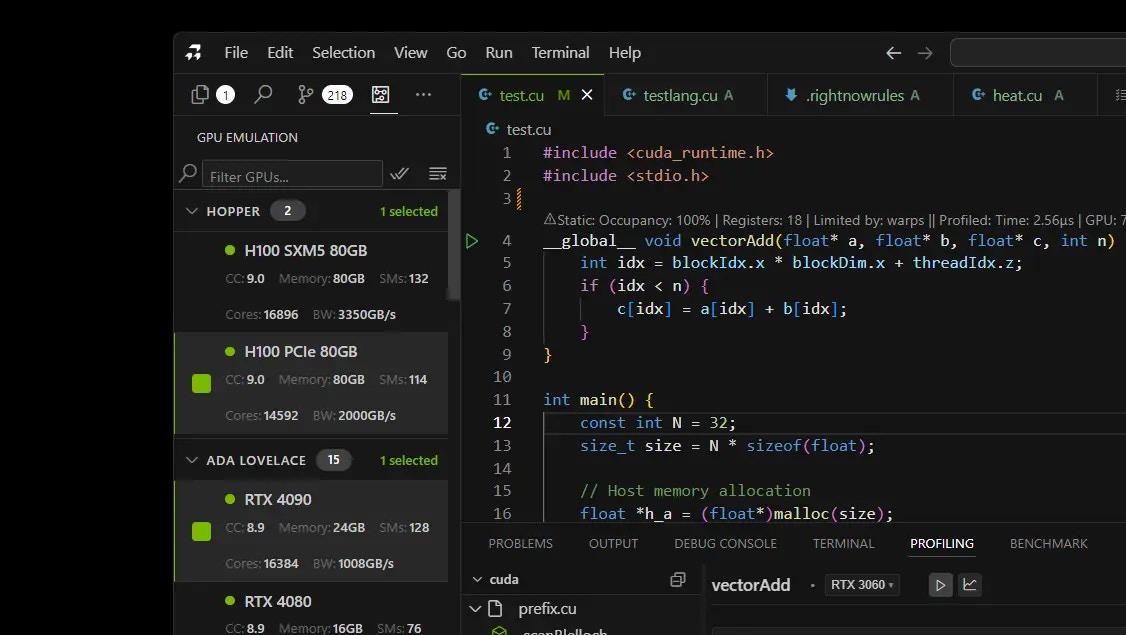
1
Open GPU Emulation
Click the GPU Emulation icon in the sidebar (circuit board icon).
2
Choose a GPU
Select the GPU you want to test from the list. Click the checkbox next to it.
3
Run Your Code
Open your .cu file and click the Build button. Your code runs on the selected GPU.
Available GPUs
The emulator includes all major NVIDIA GPUs:- Latest: H100, H200, RTX 4090
- Data Center: A100, V100
- Gaming: RTX 3090, RTX 2080 Ti
- Older: GTX 1080, Tesla K80
How to Select GPUs
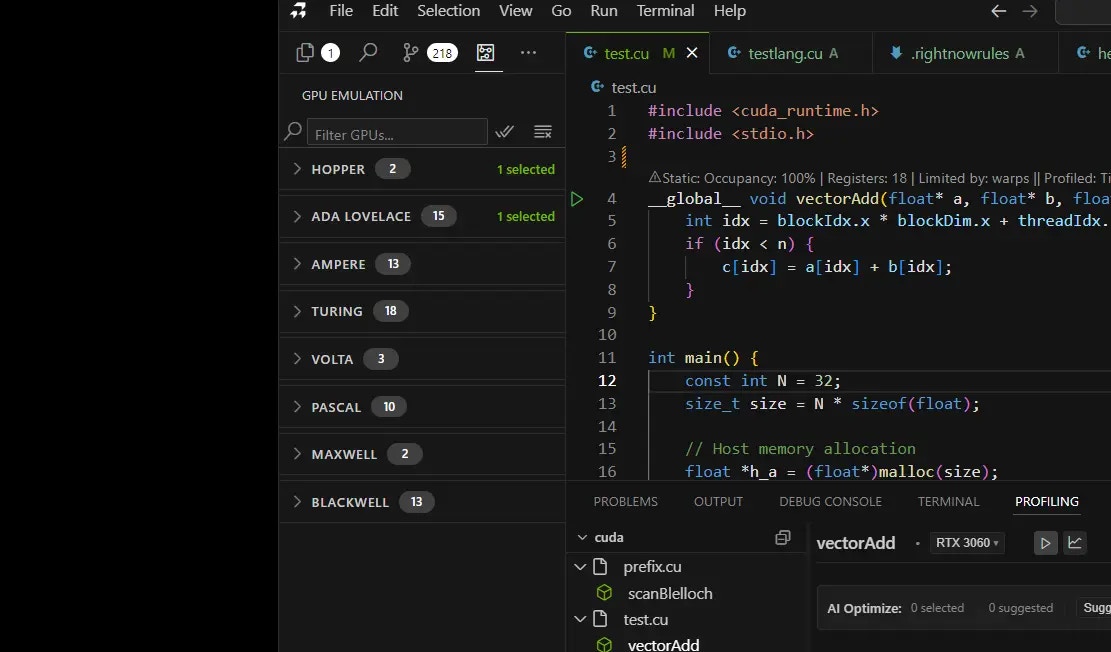
- Single GPU: Check one box to test on that GPU
- Multiple GPUs: Check multiple boxes to compare performance
- Search: Type GPU name in search box to find it quickly
- Clear: Click “Clear Selection” to deselect all
What You’ll See
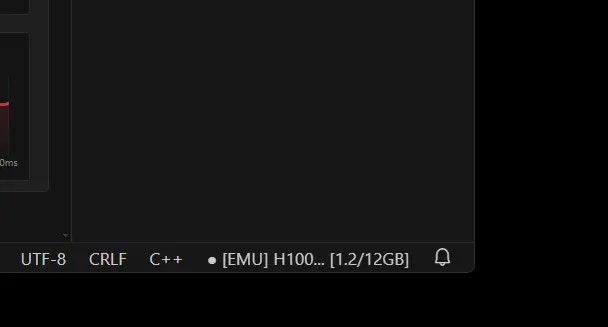
- Status bar shows the selected GPU name
- “Emulation Active” indicator appears
- Performance results show estimated metrics
Tips
Best Uses
- Test code compatibility on different GPUs
- Develop without expensive hardware
- Compare performance across architectures
- Learn CUDA on any computer
Screenshots Needed
- GPU Emulation panel open in sidebar
- GPU selection with checkboxes
- Status bar showing active emulation
Next Steps
- Remote GPU Execution - Connect to real remote GPUs
- Benchmarking - Measure performance
- Core Features - AI assistance