Benchmarking
Test your CUDA kernel performance and compare different implementations.Quick Start
1
Open Benchmark Panel
Click “Benchmark” in the bottom panel or use command palette: “CUDA: Open Benchmark View”.
2
Configure Benchmark
Set iterations, warmup runs, and data sizes in the configuration view.
3
Run Benchmark
Click “Run Benchmark” button and watch results appear in real-time.
4
Compare Kernels
Select two benchmarked kernels to see side-by-side performance comparison.
How to Use
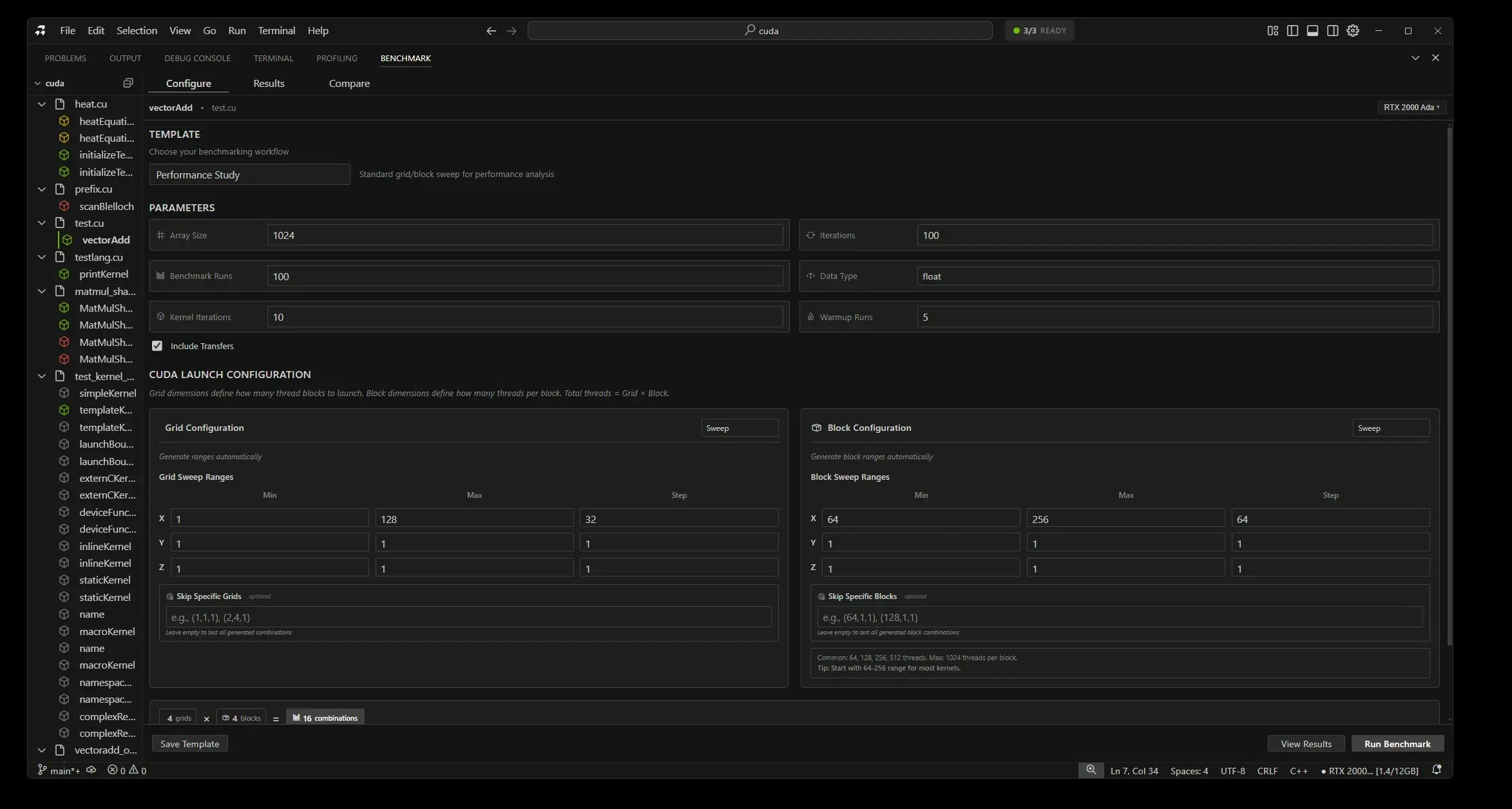
Configuration View
Set your benchmark parameters:- Iterations: Number of times to run (e.g., 100)
- Warmup Runs: Initial runs to stabilize GPU (e.g., 10)
- Data Sizes: Small, medium, large test configurations
Running Benchmark
- Configure your settings
- Click “Run Benchmark” button
- Watch progress bar as results stream in
- See live metrics updating
During Execution
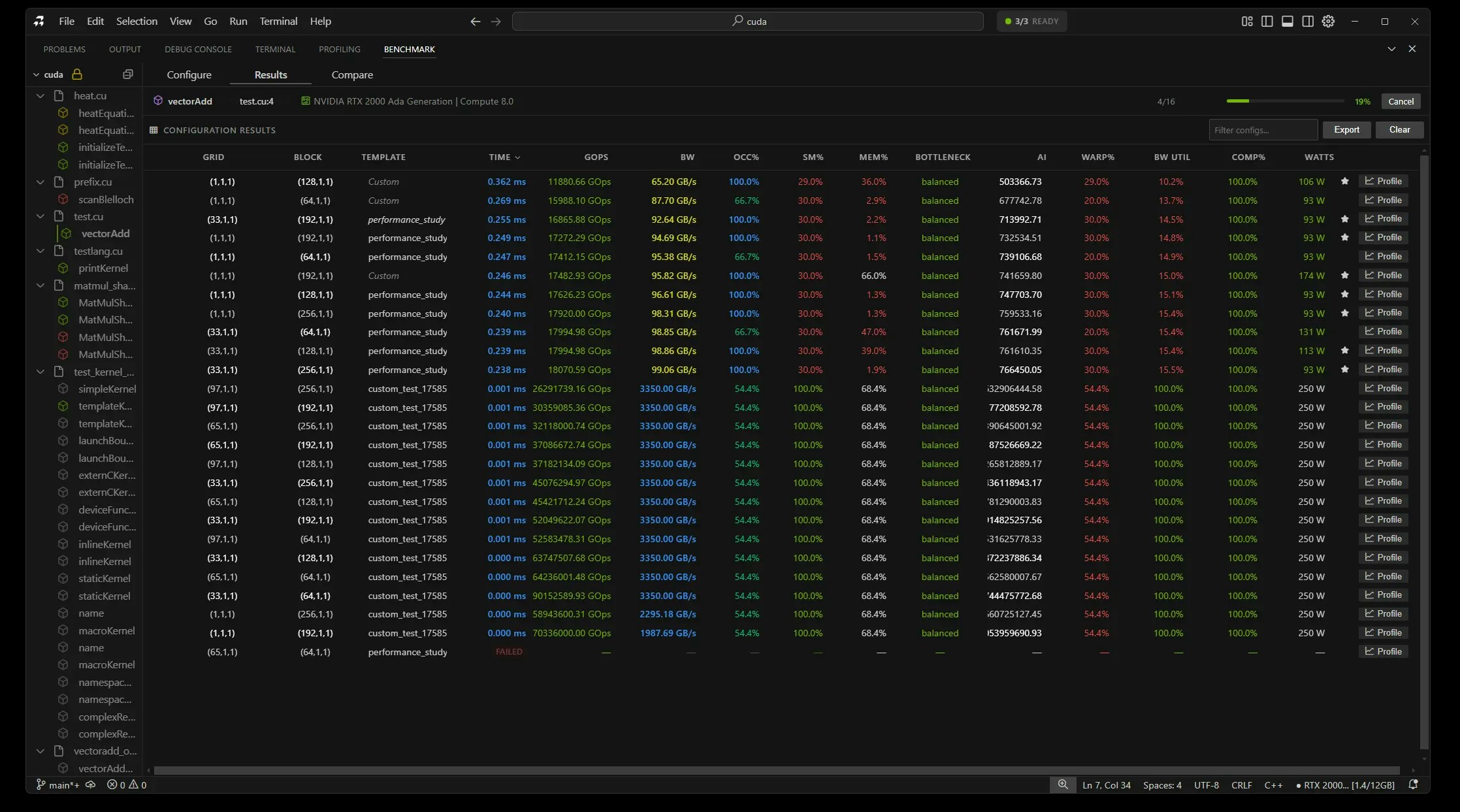
- Progress indicator shows completion percentage
- Results appear in real-time
- Current iteration displayed
- Stop button available to cancel
What You See
Live Results
- Running: Shows current iteration (e.g., “Running 45/100”)
- Time Graph: Real-time performance visualization
- Statistics: Live mean, min, max updates
Final Results
- Execution Time: Average kernel runtime
- Statistical Analysis: Mean, median, standard deviation
- Performance Metrics: Throughput, efficiency
- Export Button: Save results
Comparing Kernels
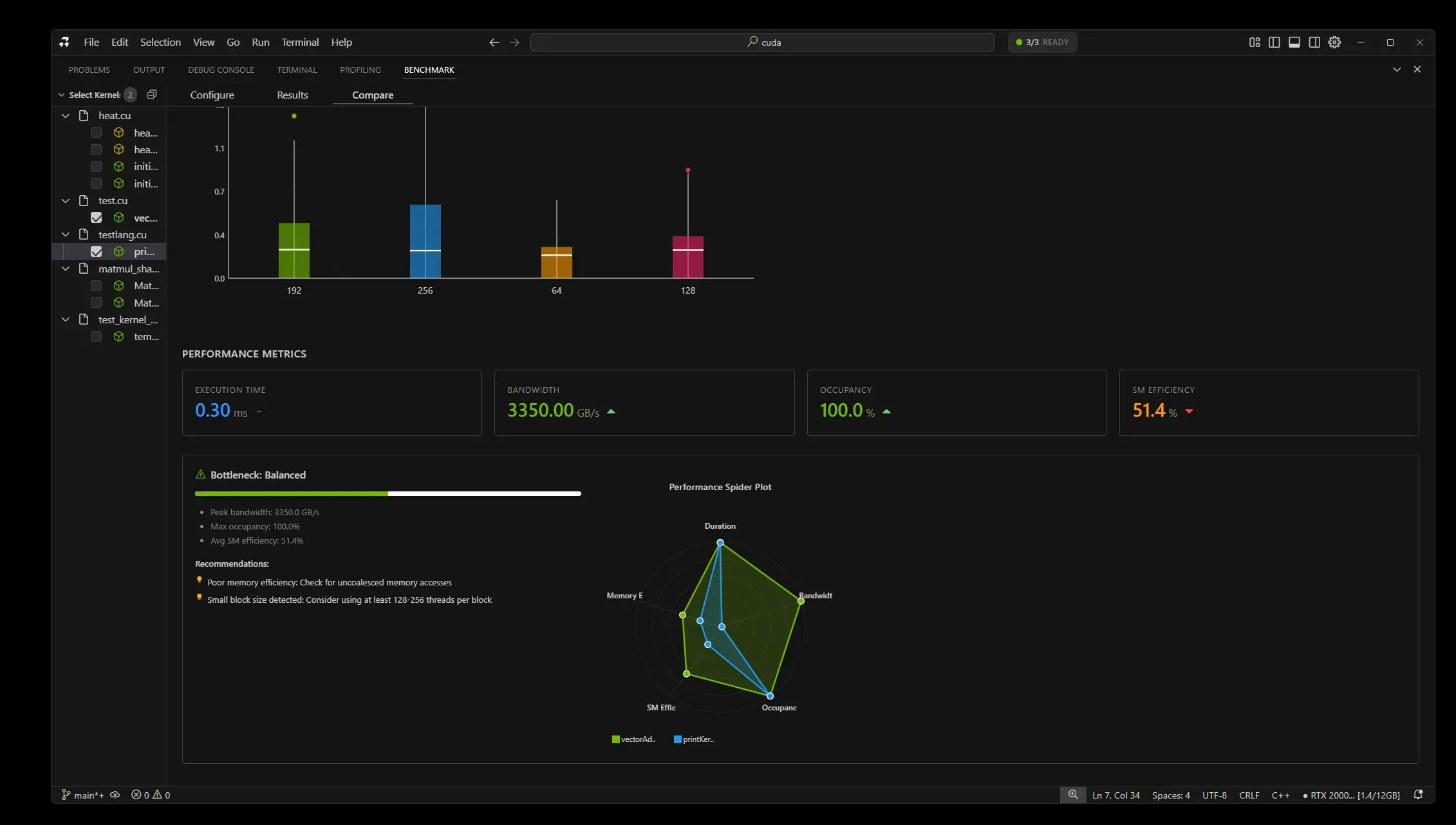
- Benchmark your original kernel
- Benchmark your optimized version
- Click “Compare” button
- View comparison:
- Side-by-side metrics
- Speedup percentage (e.g., “2.3x faster”)
- Winner highlighted in green
Tips
Best Practices
- Use at least 100 iterations for accuracy
- Always include warmup runs
- Keep data sizes consistent for comparison
- Benchmark before and after optimization
Screenshots Needed
- Benchmark configuration view - Shows settings panel
- Benchmark running - Progress bar and live results
- Kernel comparison - Side-by-side performance metrics
Next Steps
- GPU Emulation - Test on different GPUs
- Remote GPU Execution - Benchmark on cloud GPUs
- Core Features - AI optimization suggestions