Get started in 3 steps
Step 1: Installation
Download RightNow AI
Download RightNow AI
- Visit rightnowai.co and download for your platform
- Run the installer and follow setup prompts
- Launch RightNow AI
Install CUDA Toolkit
Install CUDA Toolkit
Required: CUDA Toolkit 11.0-12.5
- Download from NVIDIA Developer
- Install the toolkit for your platform (Windows/Linux)
- Verify installation:
nvcc --version
Step 2: Open Your First CUDA Project
Create a new project
Create a new project
Create your first CUDA file
Create your first CUDA file
Create a simple
hello.cu file:Step 3: Enable AI & Profile
Setup OpenRouter API Key (Free Tier)
Setup OpenRouter API Key (Free Tier)
Required for AI features - OpenRouter is the only supported BYOK provider
- Create account at openrouter.ai
- Get API key from openrouter.ai/settings/keys
- In RightNow AI: Settings → AI Providers → OpenRouter
- Enter your OpenRouter API key
- Test connection
Profile your first kernel
Profile your first kernel
- Click the ▶️ button next to your
__global__function - View comprehensive metrics:
- Execution time and SM efficiency
- Memory throughput and occupancy
- Cache hit rates and power consumption
- See color-coded performance indicators (🟢 🟡 🔴)
- Get AI-powered optimization suggestions
What’s Next?
AI-Powered Coding
Use Ctrl+K editing and chat for CUDA development
Advanced Profiling
Explore comprehensive NCU metrics and AI optimization
Local Models
Set up Ollama, vLLM for privacy-first development
OpenRouter Models
Access 200+ models through OpenRouter integration
Need help? Try the chat sidebar and ask: “How do I get started with CUDA profiling?”